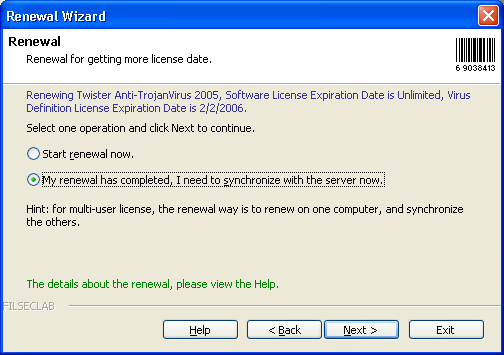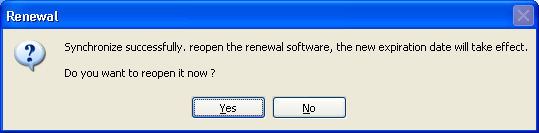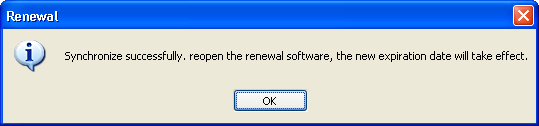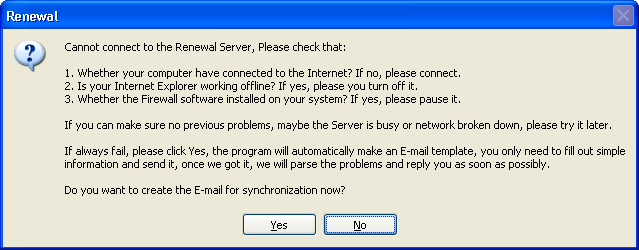How to synchronize license date
If the renewal has completed, but the local computer has not known the new expiration date, then the synchronization is required. Especially for multi-user license, the computer that used to renew, the new expiration date will be automatically synchronized to it, but the other computers did not know it, so the others must to synchronize with our server respectively.
To do the first 3 steps of Renewal, the following frame will be shown.
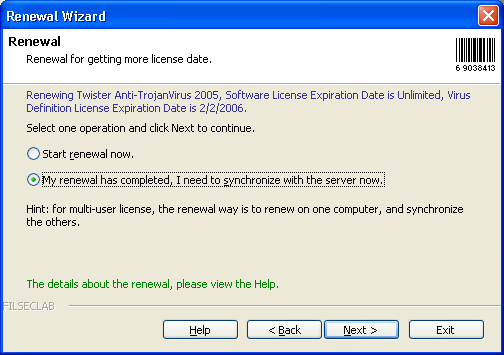
Select "Synchronize" option, and click Next to continue.
The all kinds of prompt will be shown as following.
A. Synchronize successfully, and the synchronized program is running, the similar as following prompt will be popped up.
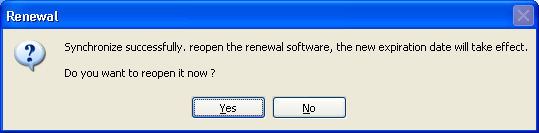
Click Yes, the program will reopen the synchronized program and make the new expiration date can take effect now. If click No, the new expiration date will not take effect until you reopened the synchronized program.
B. Synchronize successfully, and the synchronized program is not running. the similar as following prompt will be popped up.
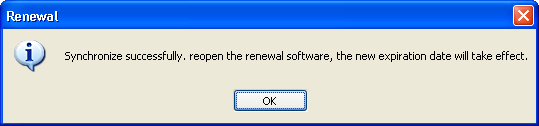
In this time, only need to open the synchronized program, the new expiration date will take effect.
Error Message of Synchronization
A. The license on this computer of this software has been deregistered, it cannot be synchronized. The prompt as following.

If the license on this computer of this software was deregistered because the registered computer has over than maximum license numbers, then the software on this computer is not licensed to use, if you want to get license again, you need to re-register it or purchase a new registration code for it, if you want to re-register using old registration code, maybe the other one computer need to be deregistered.
B. Cannot connect to the server. The prompt as following.
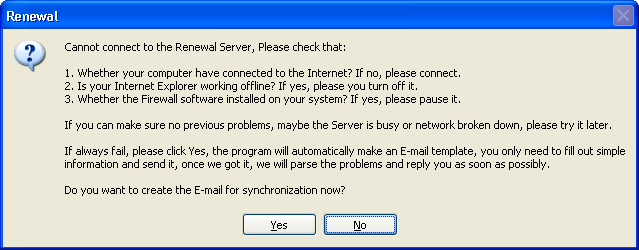
Following reasons can make this problem:
- The quality of your Internet is not very good, you may open http://www.filseclab.com for checking that whether it can be opened successfully.
- Is your Internet Explorer set to work offline ? If yes, please disable the offline mode. the offline mode can prevent the program connecting to the Internet.
- If there have firewall program installed on your computer, you had better pause it first or make an rules to grant this program.
- Maybe our server broken temporarily, if it is this problem, you may wait for 30-60 minutes and try again, because the server problem may be automatically recovered. If the error always occurs, you may click Yes button to request for synchronization using email. About the details, please view "Request for Synchronization using E-mail"
C. Other Errors
Because the synchronization of renewal error message is very similar as registration error message, so, you may see Error Message of Registration also.
If you cannot find the correlative help documents, you may deal it first based on prompt, if the prompt is not enough, please send email to software@filseclab.com for getting support.
See Also
Homepage
How to register
How to renew
FAQ