When need to use e-mail to request register or deregister etc, the program will popup a prompt dialog box to ask for creating request e-mail. For example:

You only need to click Yes, the program will automatically create an e-mail template, the frame similar as following:

There should select one subject from Register, Deregister, Renewal or Synchronization based on different operations. The "To" and "CC" is our e-mail address, you must not change it.
In addition, you need to fill out the "E-mail address for purchasing" and "From what source did you purchase this software", you may also fill out the remark if you have, please you do not modify the other information. once we got this mail, we will parse the problem based on the error information and make a solution send back to your e-mail as soon as possible.
If your computer cannot connect to Internet or other reasons lead to it cannot register online, we will make an certificate for you, the certificate can register software or synchronize license date in offline mode. The details about the certificate please view How to use certificate .
If your request is deregistration, we will deregister the computer that specified in this e-mail.
After creating e-mail template, following prompt will be popped up.
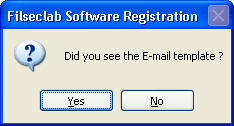
This prompt is used to make sure that whether the e-mail template is created, if you did not see any e-mail template, you may click No, the program will create a new e-mail template for you as following:
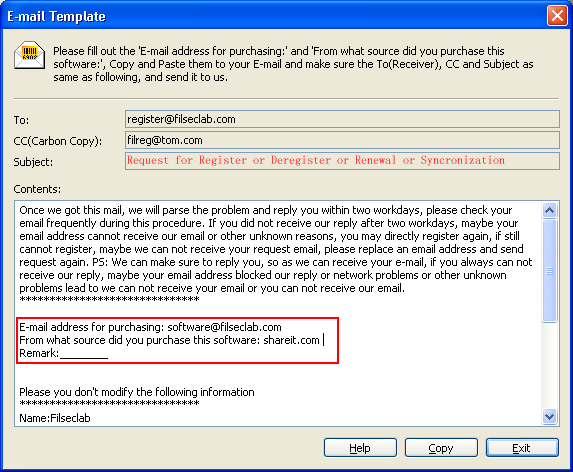
In this way, you need to create an e-mail yourself, and copy above content to your e-mail. The steps are: Fill out the "E-mail address for purchasing" and "From what source did you purchase this software"úČ you may also fill out the remark if you have, click Copy button to copy the contents to Clipboard, switch to your e-mail click right-button of mouse and click Paste in popup menu, then the contents will be copied to here, using same way Copy and Paste "To", "CC" and "Subject" to your e-mail, you may drag mouse to select them and Copy, Paste. finally, send it to us.
We will parse the problem and reply you within two workdays once we got this mail, please check your email frequently during this procedure. If you did not receive our reply after two workdays, maybe your email address cannot receive our email or other unknown reasons, you may directly register again, if still cannot register, maybe we can not receive your request email, please replace an email address and send request again. PS: We can make sure to reply you, so as we can receive your e-mail, if you always can not receive our reply, maybe your email address blocked our reply or network problems or other unknown problems lead to we can not receive your email or you can not receive our email.