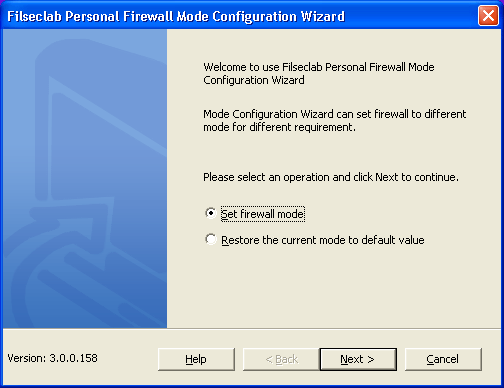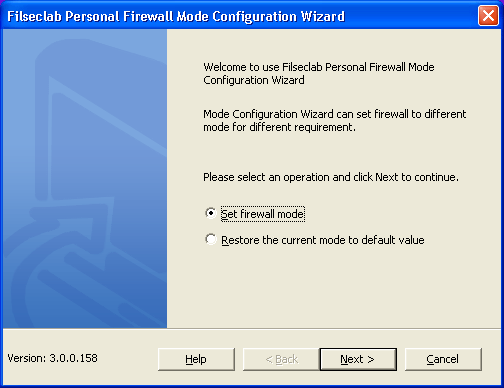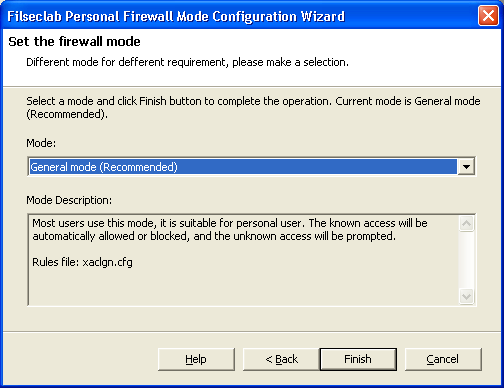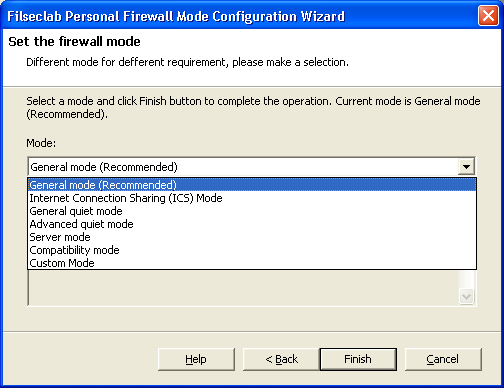Filseclab Personal Firewall built-in 7 big modes, different modes for different requirements.
You need to set a firewall mode at first start.
The mode wizard will be launched at firewall first start or you click Mode Wizard button
from the main frame. The mode wizard frame as following:
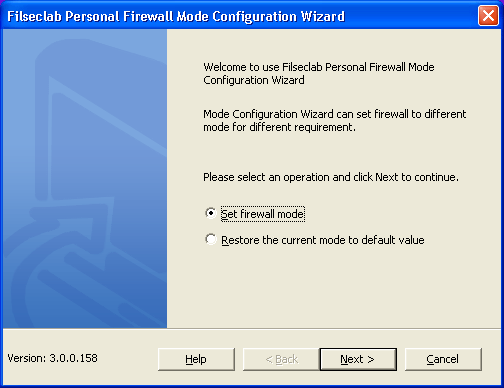
Click Next button to step 2 as following frame:
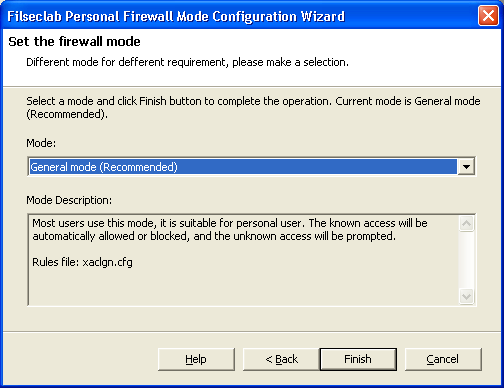
Click the Mode combo-box, like following frame will be shown:
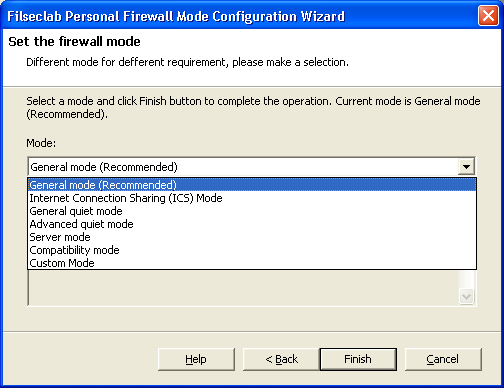
Select a mode and click Finish button to complete the mode configuration. its description
will be listed after you selected a mode. The General mode is recommended. You may select
Compatibility mode if your firewall is updated from version 2.5 and you want to continue to
use the old rules.
Mode Description
General mode (Recommended): Most users use this mode, it is suitable for personal user. The known access will be automatically allowed or blocked, and the unknown access will be prompted. Rules file: xaclgn.cfg
Internet Connection Sharing (ICS) Mode: This mode supports Windows Internet Connection Sharing (ICS), the others like General mode. The known access will be automatically allowed or blocked, and the unknown access will be prompted. Rules file: xics.cfg
General quiet mode: This mode will automatically process all access, but it has a low security level. It can block the most remote attacks include worm virus attacks, but it has a bad defense against the local attacks. Rules file: xquietgn.cfg
Advanced quiet mode: This mode will automatically differentiate and process safe access and unsafe access. The programs signed by Microsoft will be automatically trusted, and the other unknown will be blocked. Rules file: xquietad.cfg
Server mode: This mode is suitable for server such as web server, but it is not recommended because this firewall is a personal firewall and the test is not enough for the server. Rules file: xserver.cfg
Compatibility mode: You may use this mode if your Filseclab Personal Firewall is updated from version 2.5 and you want to use the old rules. For the new installation this mode is equal to General Mode. Rules file: xacl.cfg
Custom Mode: The initialization is equal to General mode, you may change the rules and configurations based on your requirements. Rules file: xcustom.cfg
See Also
Index
Mode Wizard
Restore the current mode to default value
Main Frame