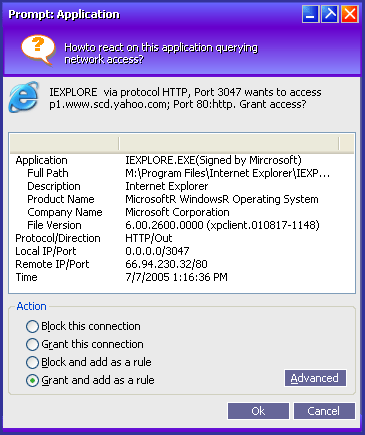
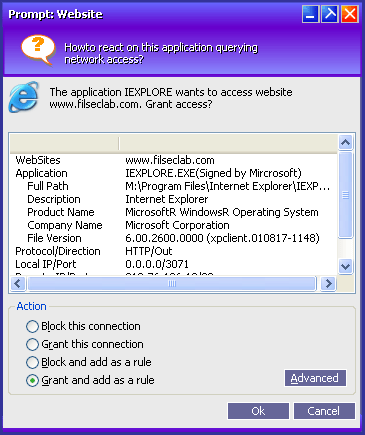
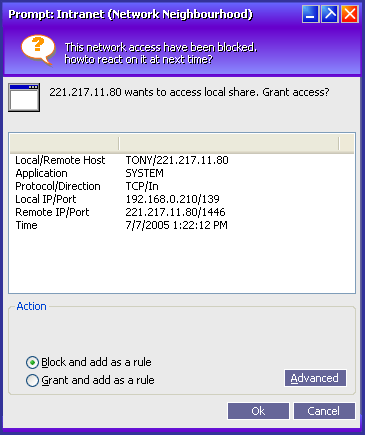
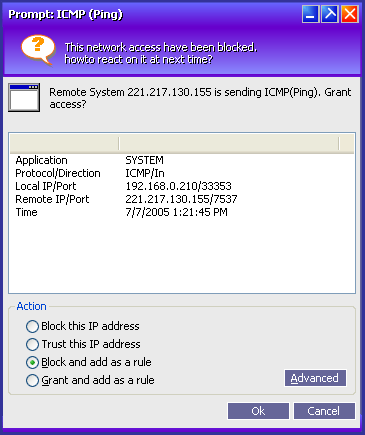
click to view large image
|
Prompt |
A prompt window will be popped up when there have some unknown access required to ask you. You need give an action for the prompt.
The samples of prompt window
The prompt window will list the detailed properties about the access, the IP address, Port, Application, Application's properties, Direction, Protocol and Time etc information will be listed. You may make an action based on these information.
Verify the digital signature
The prompt window will specify the digital signature if the application is signed by Microsoft or Filseclab. Usually, the signed programs is safe and you may trust it. For the strange program except System process, if no product name, no company name, no file version, you had better to block it, it may be a Trojan horse or virus.
Resolve IP address and Port
The prompt window will automatically resolve IP address and port to host name after waiting for a while, but some of IP addresses may not be resolved, it will still display the IP address at this time.
Actions of Prompt
After selecting the action, click OK to do it, or click Cancel to cancel this prompt, This packets will be blocked if you select the cancel.
Make custom rule
When you want to create a custom rule based on the prompt, you may click Advanced button to get a rule's panel, you may edit the rule, click OK return to prompt window and click OK to build the rule. About how to edit the rule please click here.
Right-click menu
Right-click on the prompt window, a menu will be popped up. The menu has following operations.
Auto Process
If you enabled the Auto-block or Auto-grant on Settings panel, the prompt window will be automatically processed after waiting for specified seconds, the prompt window will display the countdown.