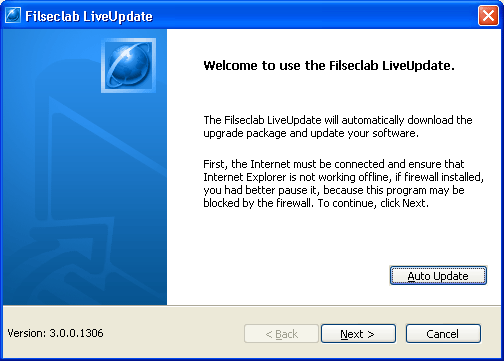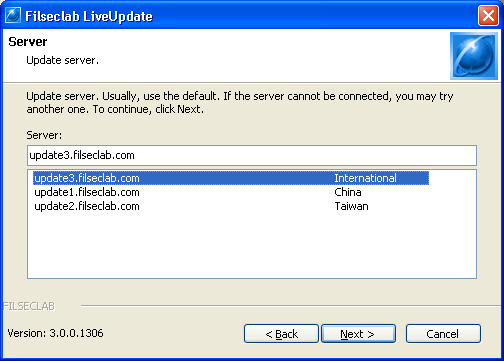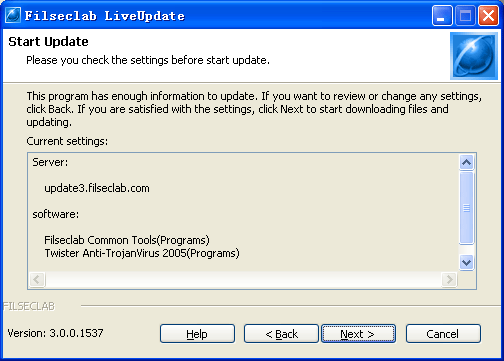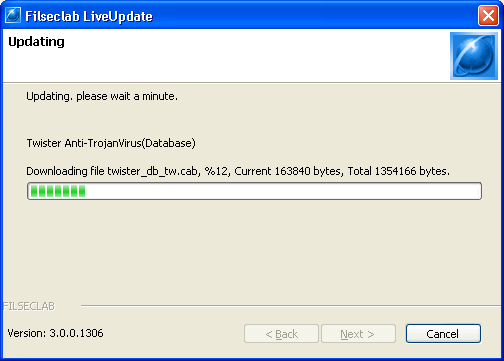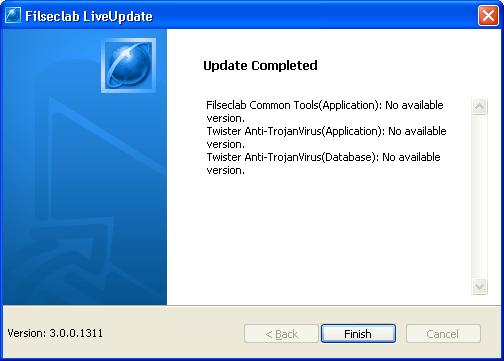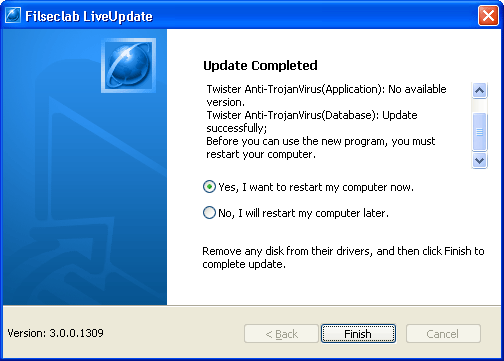How to live update
You may live update when there have new version published and need no longer to reinstall. you may run live update based on following steps:
1. Open Filseclab LiveUpdate program from Start -> Programs -> Filseclab -> Filseclab LiveUpdate. the frame as following.
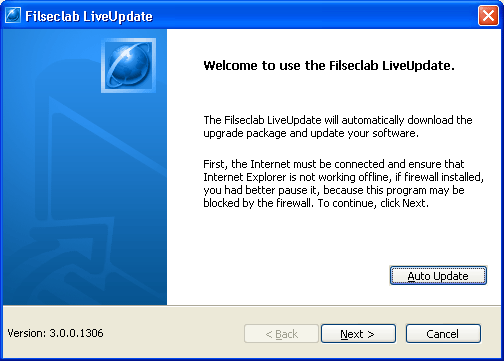
Because this is need to connect Internet, your computer must be connected to Internet first, If firewall program installed on your computer, you need to grant filup.exe to access Internet or pause firewall temporarily. If your Internet Explorer is working offline mode, you need to disable this option.
In addition, this program can periodically update automatically. please view How to automatically update.
2. After getting ready, click Next to show following frame.

You can set the software you want to update, the default will select them all. In the ordinary you need not to change it, directly click Next. There have some software is divided into Application and Database, they will be united.
Note: It will not be updated if it is expired or deregistered, for letting it can be updated, you need to register or re-register it if it is unregistered or deregistered, or you need to renew if it is registered but expired.
3. Make selection and click Next to show following frame.
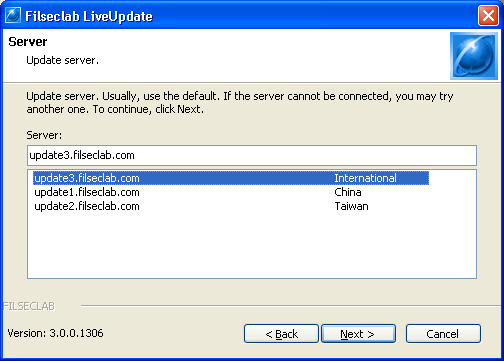
You may set update server in this frame. For raising the update quality, we startup multi servers, you may select one based on your location, in the ordinary you need not to set, the default is recommended. if the default cannot be connected or the quality is not high, you may select another one to try.
4. After selecting the update server, click Next to show following frame.
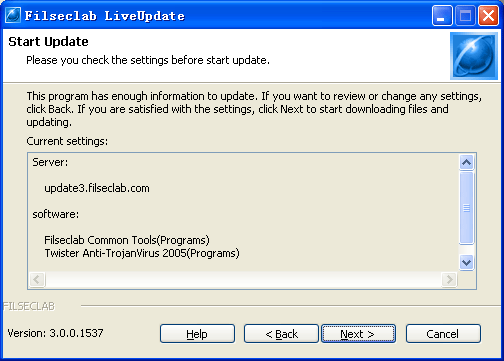
5. Make sure the update information has no problem and click next to start update. the frame as following.
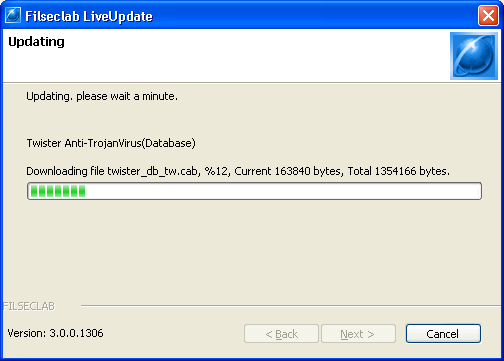
It is updating.
6. If there have no available update, the following frame will be shown.
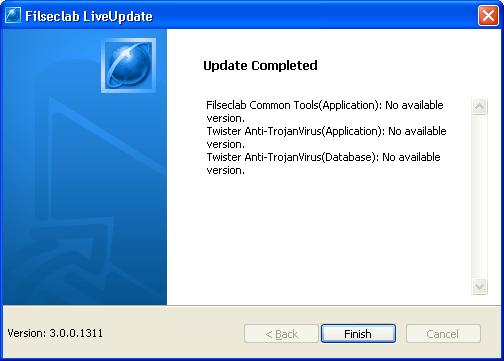
7. If the restart computer is required after update, the following frame will be shown.
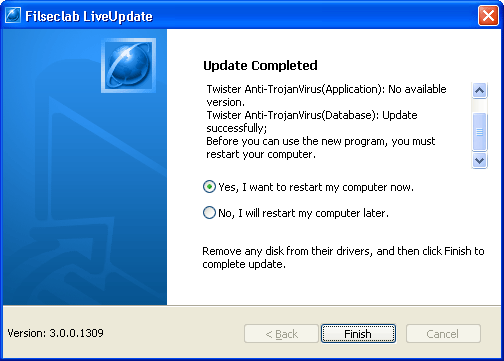
If you select Yes to start computer now, if select No, you may restart your computer later.
Maybe some update must be restart computer, if you select No, the following frame will be shown to request you must restart, if you do not restart, maybe the system will be unstable.

Click Restart now, your computer will restart. Before you restart, you had better to save your work first for avoiding lost date.
When you encounter some problems that you cannot solve, and the answer cannot be found in this Help. Please send an E-mail to software@filseclab.com for getting our support.
See Also
How to automatically update