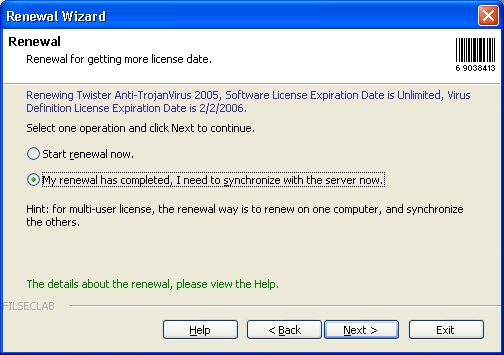
If the renewal has completed, but the local computer has not known the new expiration date, then the synchronization is required. Especially for multi-user license, the computer that used to renew, the new expiration date will be automatically synchronized to it, but the other computers did not know it, so the others must to synchronize with our server respectively.
The method of synchronization
To do the first 3 steps in The method of renewal, like the following:
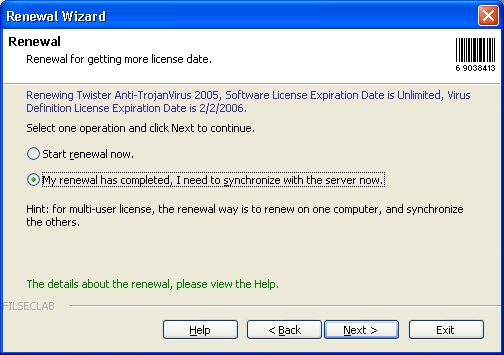
Select Synchronize, and click Next to start synchronization. The following dialog will be shown if successful.
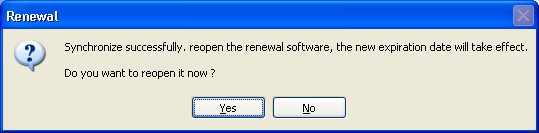
Synchronization Errors and Solutions
The license on this computer of this software has been deregistered

If the license on this computer of this software was deregistered for the registered computer has over than maximum license numbers, then the software on this computer is not licensed to use. You need to re-register it or purchase a new registration code for it if you want to get license again. However, if you want to re-register using old registration code, maybe the other one computer need to be deregistered.
Cannot connect the server
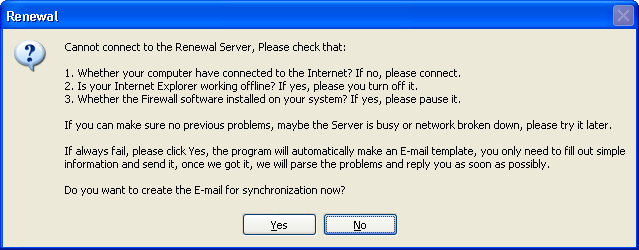
Following reasons can cause this error:
Other errors