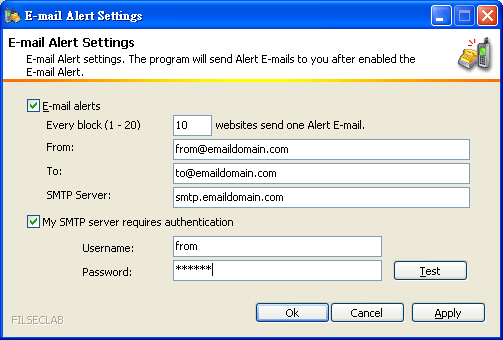
Alert Settings
E-mail alerts is supported. When denied websites over a special count, it can send you an alter E-mail. The content of alters E-mail contains blocked websites.
If your E-mail can transmit Short Message to mobile telephone, you may take Short Message alters.
The settings window as following.
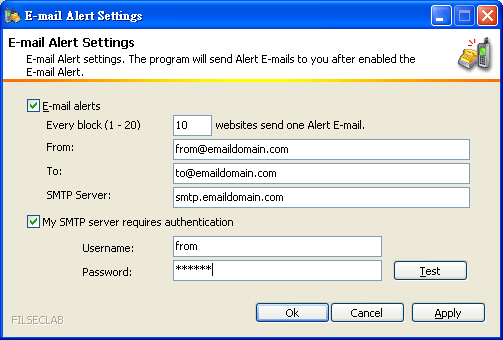
How to set
This settings are very like Microsoft Outlook, you may also consult Outlook.
Setting Steps
1. Enable E-mail alters option.
2. Enter every block how many websites send one alter E-mail. 10 is the default value. Form 1 to 20 is available.
3. Enter From E-mail address. This E-mail address is used to send Alert E-mail. It can same as To E-mail address.
4. Enter To E-mail address. This E-mail address is used to receive Alerts E-mail. It can same as From address.
5. Set SMTP Server. You may get it from your ISP.
If your SMTP server requires authentication, the username and password must be set, the steps as following.
1. Enable My SMTP server requires authentication option.
2. Enter your username.
3. Enter your password.
The last step, you must click Apply or Ok button to save the changes, if you did not do this, the changes will not be saved. If you want to give up the changes, you may click Cancel button.
After setting completed, you may click Test button to test it. If test successful, a test E-mail will be received.
See Also
Main Window, Language Settings, Custom Websites, Custom Keywords, System Settings, Change Password, View Log, Live update, Register, About